Home Assignments in Skillus
Customization Options
Skillus provides tools for rich content creation, enabling teachers to add multimedia elements like images, videos, codes, and interactive components to enhance the learning experience
Individual and Group Assignments
Homework can be assigned to individual students or to a group
Teacher Review and Feedback
For open-ended questions or assignments requiring subjective evaluation, teachers can review student submissions and provide personalized feedback within the LMS
Due Dates
Teachers can set specific due dates for submission and also set open dates, meaning students can submit homework any time
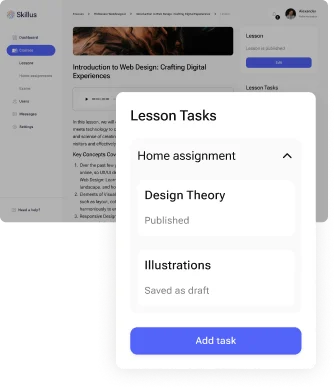
First steps to create home assignment
After clicking "Add Task," a new page will open where teachers can input the content of the homework assignment.
This includes the title of the assignment, instructions, questions or prompts, and any multimedia elements, such as images, videos, files, audio, code, etc.
This includes the title of the assignment, instructions, questions or prompts, and any multimedia elements, such as images, videos, files, audio, code, etc.
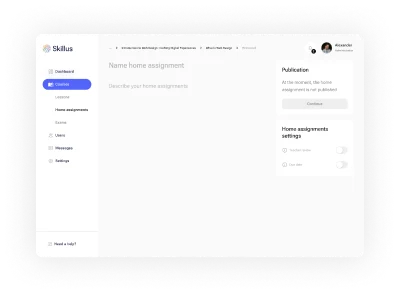
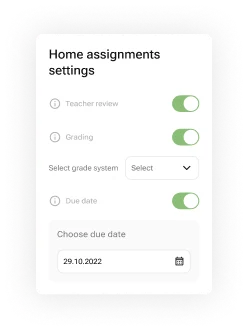
Teacher Review
With teacher review function, teachers can ensure that the submitted assignments meet the required standards and align with the learning objectives of the course
Due date
This feature provides a clear timeline for students, helping them manage their time effectively and stay on track with their coursework
Get 30-day FREE access
You have the opportunity to use a 30-day free access to familiarize yourself with the functionality of the platform
How to assign homework
Assigning homework to one student or an entire group is a straightforward process that can be accomplished with just a few simple steps. See how easy it is.
Fill in content first
Once you fill in homework content (text/ audio/ video etc files) you will see vidget “Students”.
Press “Add” to assign homework
Press “Add” to assign homework
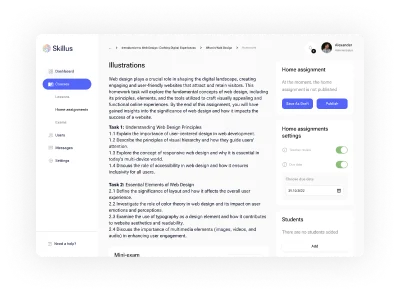
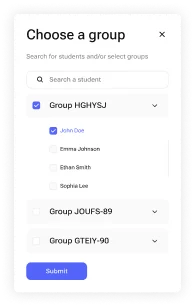
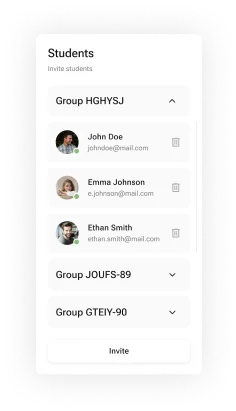
You can assign your home assignment to an individual or a group of students.
Manage students and groups every time - you can either assign task to new student or delete the selected ones
Manage students and groups every time - you can either assign task to new student or delete the selected ones
Managing homework
Managing homework as a teacher or administrator has become significantly easier.
Once homework is assigned, the teacher can overview the list of all the students and their corresponding homework status.
Once homework is assigned, the teacher can overview the list of all the students and their corresponding homework status.
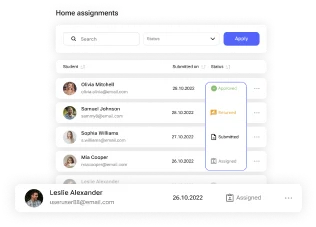
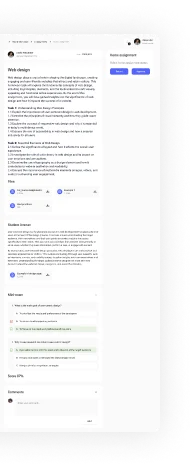
The teacher can view a comprehensive list of students alongside their assigned homework status in one centralized list .
This easy-to-read format allows them to quickly identify which students have submitted, returned, or are still working on their assignments.
This easy-to-read format allows them to quickly identify which students have submitted, returned, or are still working on their assignments.
With a few clicks, the teacher can access each student's submitted homework directly from the platform
Control panel
Return or Approve student’s home assignment
Homework task
When students submit their homework, the teacher can easily access and view the original task directly alongside the submitted work.
This provides a clear reference point for the teacher to understand the specific requirements and expectations of the assignment.
This provides a clear reference point for the teacher to understand the specific requirements and expectations of the assignment.
Student answer
Here you can see student’s submitted text in essay form.
Students can attach all the files they need to support their idea and answer
Students can attach all the files they need to support their idea and answer
Mini-exam (quiz)
If teachers add mini exam to the homework task, they can see this test result and final score, alongside with all correct and wrong answers.
Comment box
With the original task at hand, teachers can provide more accurate and targeted feedback. They can refer to specific text or blocks when offering comments or suggestions
Take control over your home assignments
Manage, deliver, and track your home assignments. Each home assignment can have a status, typically "Draft" or "Published," which indicates whether the home assignment is ready for students to access or if it's still being developed.
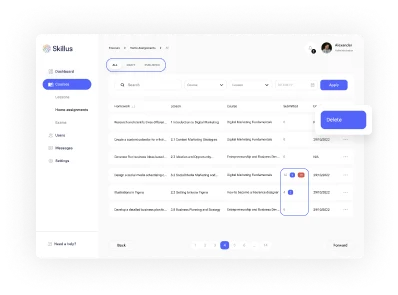
Switch between draft or published assignments , or see all of them
Easily see how many submitted assignments you have
See how your home assignment may look like
This is an example of three states of home assignment page: draft, published, review of student’s answer
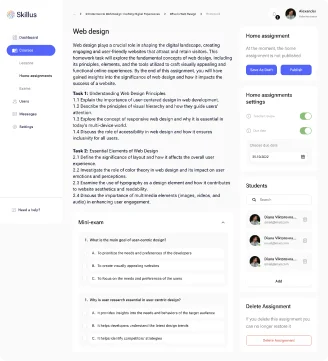
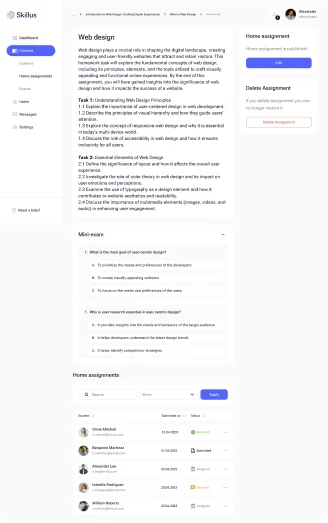
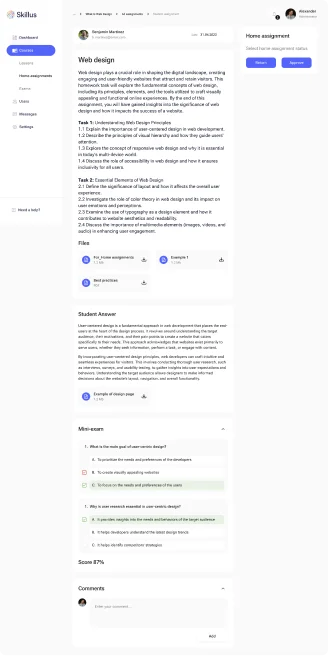
Request Demo Access
You have the opportunity to use a 30-day demo access to familiarize yourself with the functionality of the platform